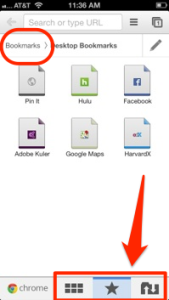Saving successful, helpful, or otherwise generally cool websites is one of the advantages of the internet: highlighting the good stuff to come back to later. But what happens when you forgot to send yourself a link while at a friends? Not to mention easily sharing all of those links with your work computer… ” Enter one more neat Cloud accessory that will save you some angst.
Currently there are many different ways to save information that you will find valuable later: from syncing your devices directly to programs like Pinterest and EverNote that you can view from anywhere with internet access. I have found that the most convenient (once properly set up) is to use Chrome universally. Chrome uses GMail accounts to harbor all your data, so once you log into your GMail account on Chrome, the feeling of safety will wash over you almost instantly.
- Choose of your one Gmail emails as your “browsing account.” Don’t deny it, you have at least 3 emails. The key here is to log into any browsing, bookmarking, or tabbing consistently with the same account. Chrome has a ton of helpful information to help you log in from any device that you can find here.
- Download the Chrome App for your mobile device.
- When prompted, log into your Gmail browsing account.
- Make sure tab syncing is enabled.
- Use the 3 buttons on the bottom to to navigate through your recent mobile history, bookmarks, and desktop/other Chrome App tabs.
Tapping the Star button on the bottom lead directly to “Mobile Bookmarks” which threw me off for a second. To get back to the main bookmarks tab, tap the Bookmarks text on top. Note: When operating Chrome mobile, any new bookmarks will be saved in this new auto-organized ‘Mobile Bookmarks’ section.
Accessing tabs on your other devices is just as easy. Simply tap the Sync Tabs button on the bottom right and a beautiful list of anything opened on your account will pop up.* Also helpful is the ‘Recent Tabs’ button (the little grid-guy to the right of the star) because it reveals your most recent closed windows. Never leave home without your history again!
*I can only imagine the parental and partner tracking that can be sourced from all this Clouding around.
The above article is a summary of the chrome instructions found here.